MindArt Digital Apps - Getting Started / FAQ
The MindArt digital apps are available at the following link:
https://www.medartdrawing.com/mindart2021
Setting up the tablets for ease of use
Add an Icon for MindArt to the tablets home screen.
Please note, these instructions are for Android Tablets on the Google Chrome Browser.
Step 1. Open Google Chrome on your android tablet
Google chrome will be with the rest of the standard tablet apps if you swipe down from the tablets homescreen.
Step 2. Visit the MindArt homepage
In google chrome, please visit the following page:
https://www.medartdrawing.com/mindart2021
Step 3. For offline viewing, add the app to the home screen
From the MindArt homepage, at the top right of the google chrome browser, click on the three dots. Then click 'Add to Home Screen'.
See images below for guidance.
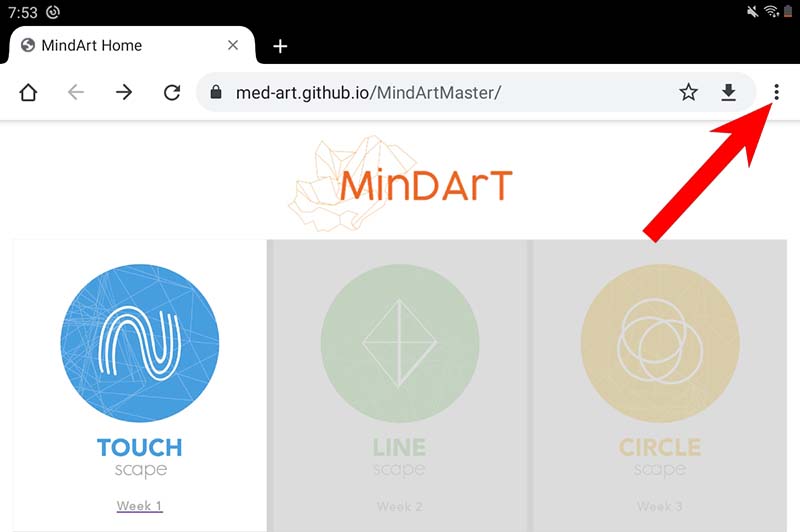
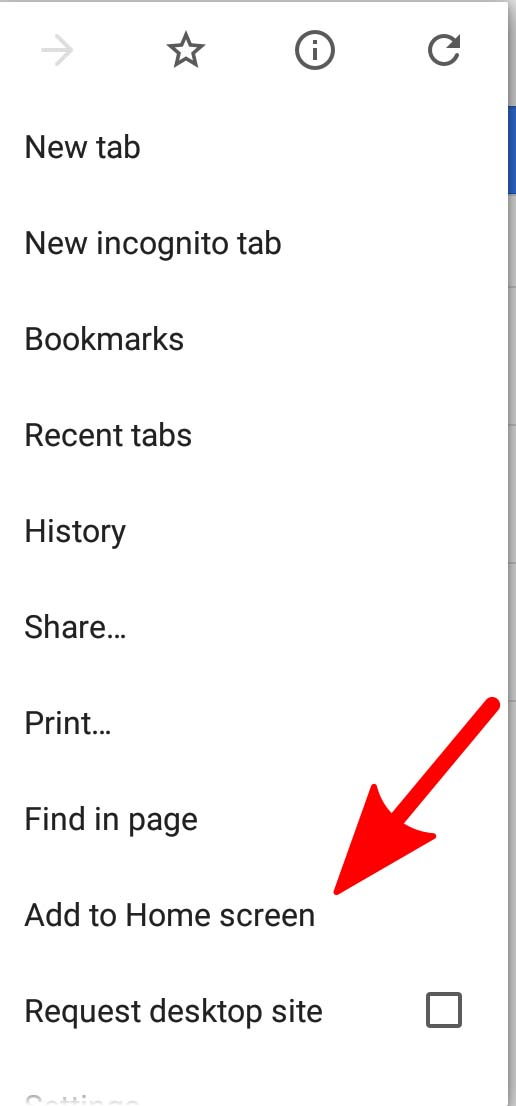
Some additional suggestions to help increase readability and reduce visual noise
Remove unused apps from the home screen
- On the home screen, hold down an app icon for until a small menu appears (this should only take a second)
- Select 'Remove from Home Screen' from this menu.
Increase the tablets font Size
- Under the list of andorid icons, locate and select on the tablets Settings icon
- Select 'Display'
- Select 'Font size and style'
- Slide the font scale to increase the font size
Frequently Asked Questions
I am having issues with an app or need some help
If you encounter and issue, or just have a suggestion with any of the drawing applications, please get in touch via email to: E.R.Febvre-Richards@massey.ac.nz and camerondmay@gmail.com
We would love to hear from you.
The app is not working on my iPhone/iPad
As of December 2020, these apps have not been tested for IOS. Currently we have optimised the applications to work on Android and and on a Desktop Computer or Laptop running Chrome.
